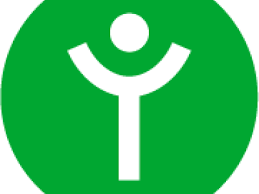Are You Defining Items in QuickBooks Correctly?

[vc_row][vc_column][vc_column_text]
Create item records in QuickBooks carefully, and QuickBooks will return the favor by running useful, accurate reports.

Figure 1: Clearly-defined items result in precise reports.
Obviously, you’re using QuickBooks because you buy and/or sell products and/or services. You want to know at least weekly — if not daily — what’s selling and what’s not, so you can make informed plans about your company’s future.
You get that information from the reports that you so painstakingly customize and create. But their accuracy depends in large part on how carefully you define each item. This can be a laborious process, but it’s a critical part of QuickBooks’ foundation.
QuickBooks’ Item Lineup
You may not be aware of all of your options here. So let’s take a look at what you see when you go to Lists | Item List | Item | New:
Service. Simple enough. Do you or your employees do something for clients? Training? Construction labor? Web design? This is usually tracked by the hour.
Inventory Part. If you want to maintain detailed records about inventory that contain up-to-date information about the value, quantities on hand and cost of goods sold, you must define these items as inventory parts. Before you start creating individual records, make sure that QuickBooks is set up for this purpose. Go to Edit | Preferences | Items & Inventory | Company Preferences and select the desired options there, like this:

Figure 2: QuickBooks needs to know that you’re planning to track at least some items as inventory parts.
Inventory Assembly. Just what it sounds like; it’s sometimes referred to as a Bill of Materials. Do you sell items that actually consist of multiple individual products, services and/or other charges (though you may also sell the parts separately)? If you’re planning to track the compilations as individual units, then you must define them as assemblies.
Non-Inventory Parts. If you don’t track inventory, you can set up items as non-inventory parts. Even if you do track inventory, there may be times when you’ll want to use this designation. For instance, you might sell something to a customer that they asked you to obtain, but you don’t plan to stock it. In that case, QuickBooks only records the incoming and outgoing funds.

Figure 3: The New Item window looks a bit intimidating, but it’s critical that you complete it thoroughly and correctly. We can help you get started.
Other Charges. This is a catch-all category for items like delivery charges or setup fees. You can’t designate a unit or measure here; they’re just standard costs.
Groups. Unlike assemblies, these are not recorded as individual inventory units. Use this designation when you sell a combination of items together frequently but you don’t want them tracked as one entity.
Discount. This is a fixed amount or a percentage that you subtract from a subtotal or total.
Payment. Normally, you would use the Receive Payments window to record a payment made. But if your customer has made a partial or advance payment upfront, use this item to subtract it from the total when you create the invoice or statement.

Figure 4: Use the Payment item to record an upfront remittance.
Sales Tax Item. One sales tax, one rate, one agency. Sales Tax Group. If a sale requires two or more sales tax items, QuickBooks calculates the total and displays it for the customer, but the items are tracked individually.
Additional Actions
The Item menu provides other options for working with items. You can:
- Edit or delete
- Duplicate
- Make inactive
- Find in transactions and
- Customize the list’s columns.
Let us know if you’re not confident about items you’ve already created or if you’re just getting started with this important QuickBooks feature. Some extra work and attention upfront can save you from hours of back-tracking and frustration – and from reports that don’t tell the truth.
[/vc_column_text][/vc_column][/vc_row]
NBA All-Star Weekend Economic Influence
Written by Ryan Hickman. If you have walked around downtown Salt Lake City recently, you’d come across ginormous signs advertising the NBA. But not just advertisements for the local Utah Jazz, but for the annual pinnacle of NBA events: the 2023 All-Star Game. This annual event envelopes whichever city hosts the events, which include a…
Richard Rossi, Founder of daVinci50: The Man Behind The Amazing Age Reversal Revolution
Watch Richard Rossi’s recent interview with Alan Olsen about age reversal at: https://groco.com/featured-guests/mastering-age-reversal/ Richard Rossi is a revolutionary figure in the field of age reversal, with his company daVinci50 leading the way in exploring new treatments to combat aging. His research into stem cells and gene therapy has opened up exciting possibilities for reversing the…
Mastering Age Reversal with Richard Rossi
Introduction, in this interview, Alan Olsen, CPA, MBA discusses age reversal and AI with Richard Rossi, Founder, daVinci50. Transcript (software generated): Richard Rossi And I don’t know if you remember the day, chat GPT first came on your radar. For me, it was my birthday, the 13th of January of this year. And I’ve never…
Ken Neumann Unlocking Optimal Nutrition Strategies for Health and Well-Being, Founder and CEO of Youtopia
See Ken Neumann‘s recent interview with Alan Olsen about nutrition and Youtopia: https://youtu.be/wJF155EiM8I As a Nutritionist, Ken is a renowned expert in the field of health and nutrition, having spent years researching and developing innovative strategies for optimal nutrition. As founder and Chief Executive Officer of Youtopia, he has dedicated his life to helping people…